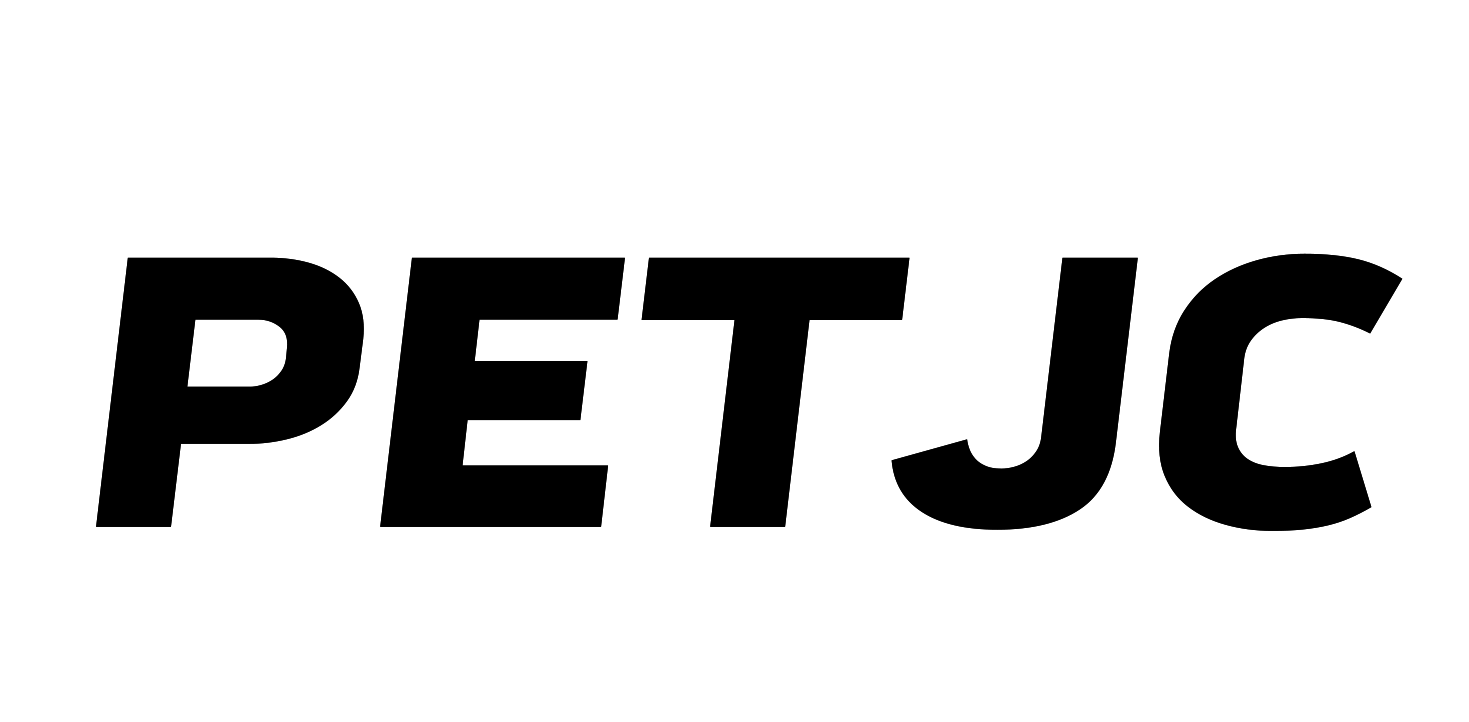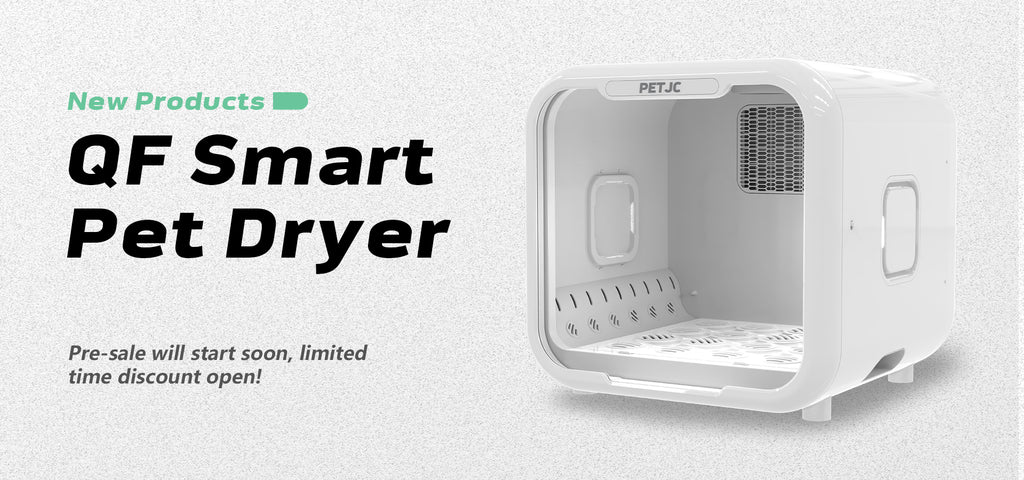PETJC APP Matching Network Link Tutorial
1、APP Download
Download the App for the Smart Litter Box at:Go to download
2、Installation instructions
Android:Please agree to the permissions requested by the app when installing the app. The app only provides the functions related to the smart litter tray such as remote control of the Meow Toilet Smart Litter tray.
IOS:After installation, the APP will apply for "Location Service Permission" when you open the network mode for the first time. The application for "Location Service Permission" is for the normal network distribution of the litter tray, please agree to the APP obtaining this permission.
3、Distribution steps
1.Turn on both WIFI and Bluetooth in the phone settings.
2.Pressing and holding the centre button (without releasing it) in the switched-off state will switch the menu until it enters the "distribution mode" and then releasing it.
3.Turn on the mobile phone WIFI and find the signal "Granwin_AP".
4.Direct connection to the "Granwin_AP" signal, with the default password 12345678.
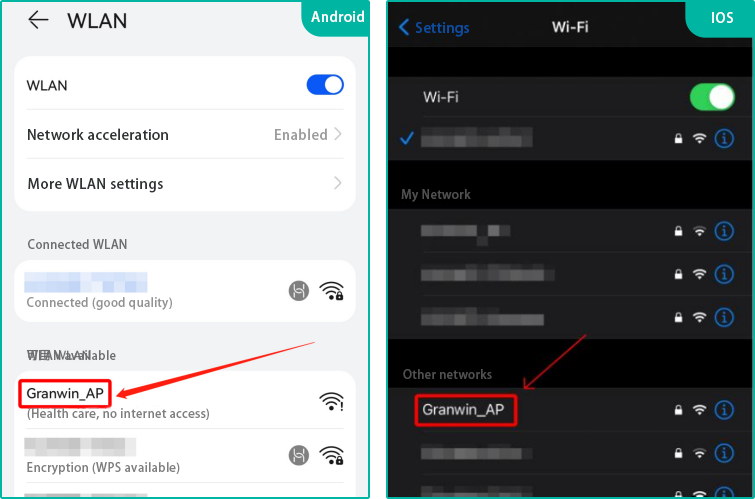
5.After connecting the Granwin_AP signal, you need to switch back to your usual WIFI signal at home, if the router is a dual-mode band, please select the signal band without the _5G backstamp (e.g. XXX and XXX_5G, please select the signal without the _5G backstamp).
6.Open the app, add the device, check the box "The screen is displayed in wiring mode" and click next.
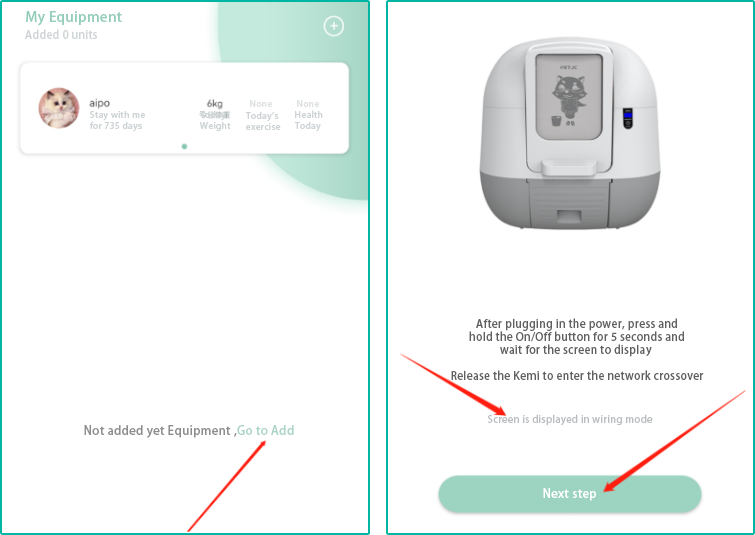
7.After entering the correct home WIFI password on the app, click Next.
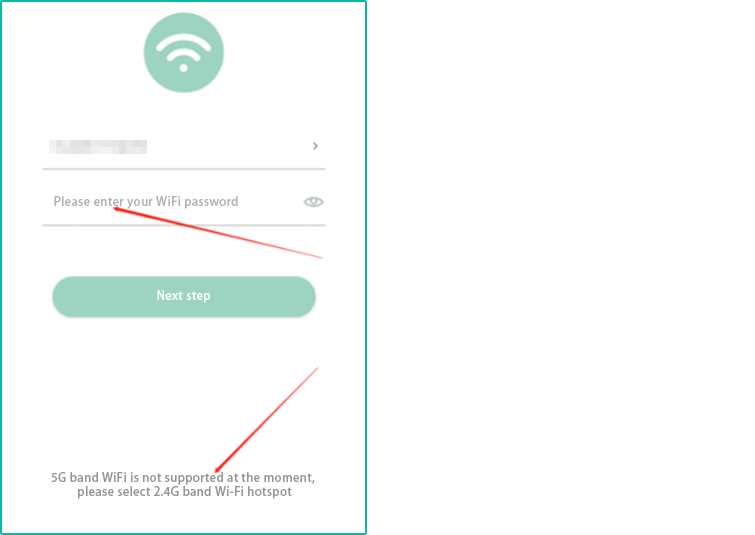
8.If you are using IOS Apple, this process will result in "Do you want to allow me to join this network" and "Do you want to find and connect to a local network", click "Join" and "OK".
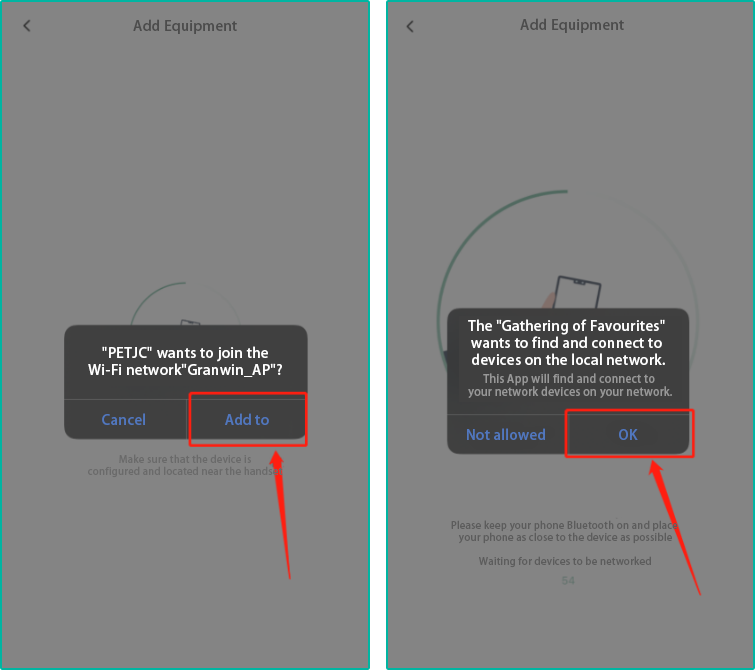
9.The APP will start pairing with the litter box, it is normal that the phone cannot connect to the network during the pairing process. The network will be restored after successful pairing.
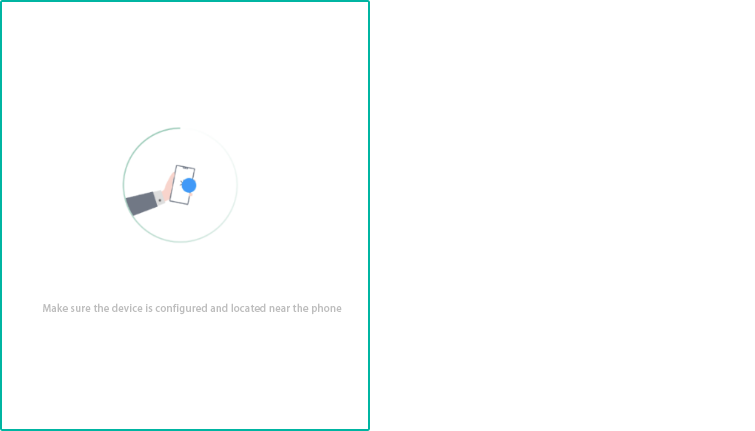
10.Please try to keep the phone as close to the smart litter tray as possible when the APP is being mated.
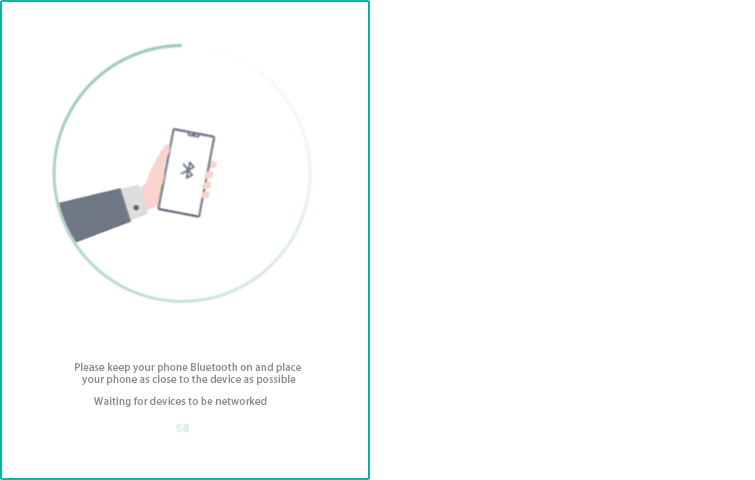
11.The APP correctly establishes contact with the smart litter tray and the connection is successful.
Technical Service Support
If you have any questions about the product, you can contact us through our technical service support email support@petjc.com, our professional technical staff he will help you solve the problems encountered.


![[Used items] PETJC intelligent pet dryer negative ion pet dryer cat and dog universal automatic intelligent](http://www.petjc.com/cdn/shop/files/hgx-ymxth_360x.jpg?v=1702980541)